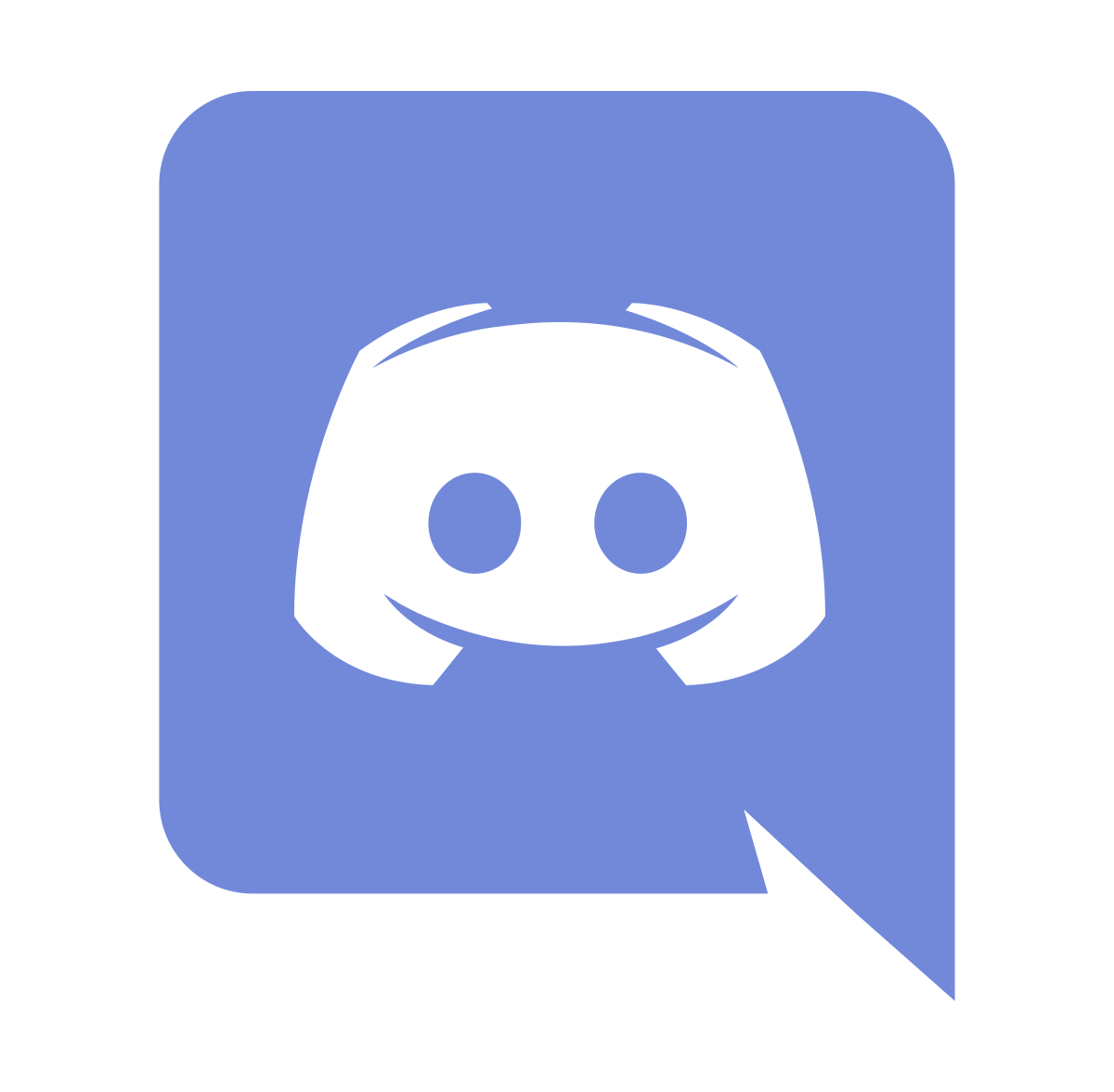Wikikideow
Wikikideow
L'annuaire amélioré des Rayons d'Hélios
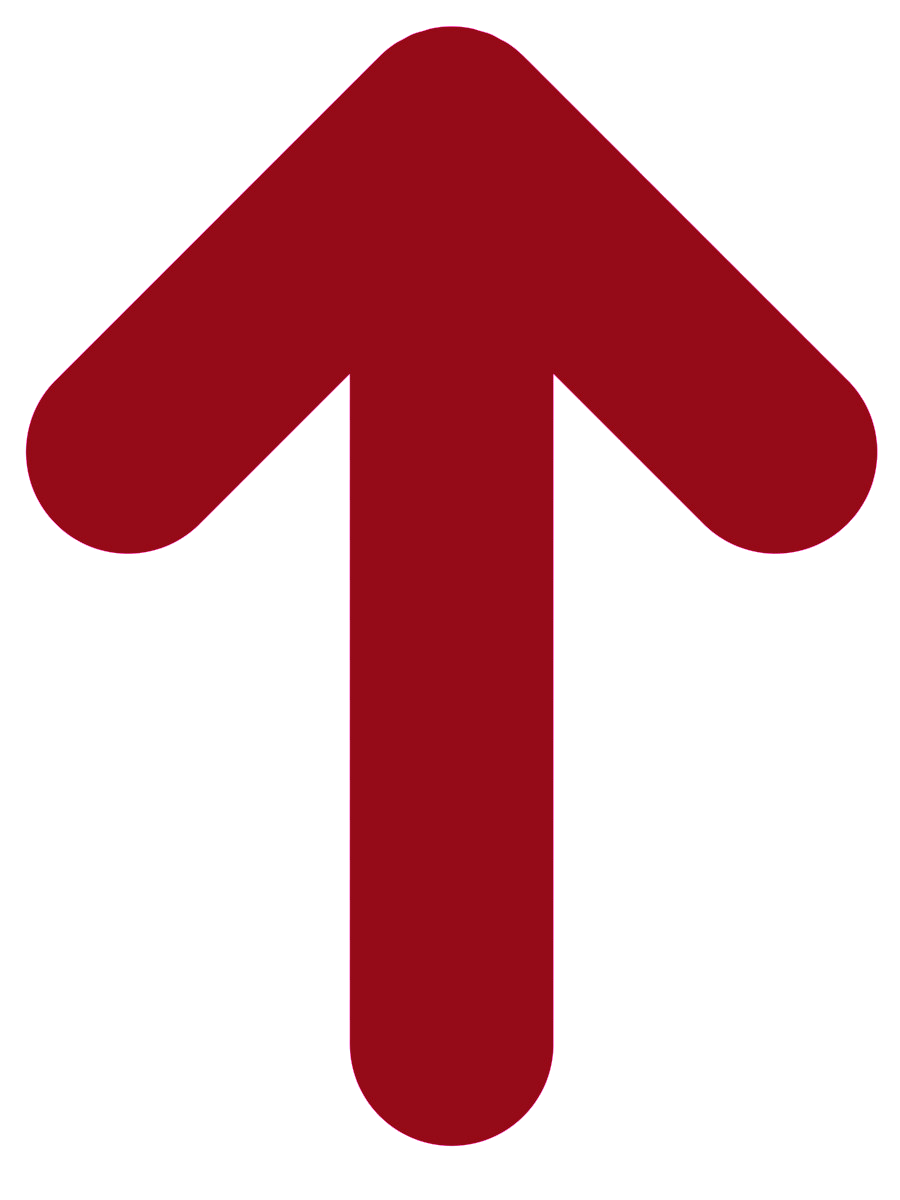 Soutenez nous
Soutenez nous
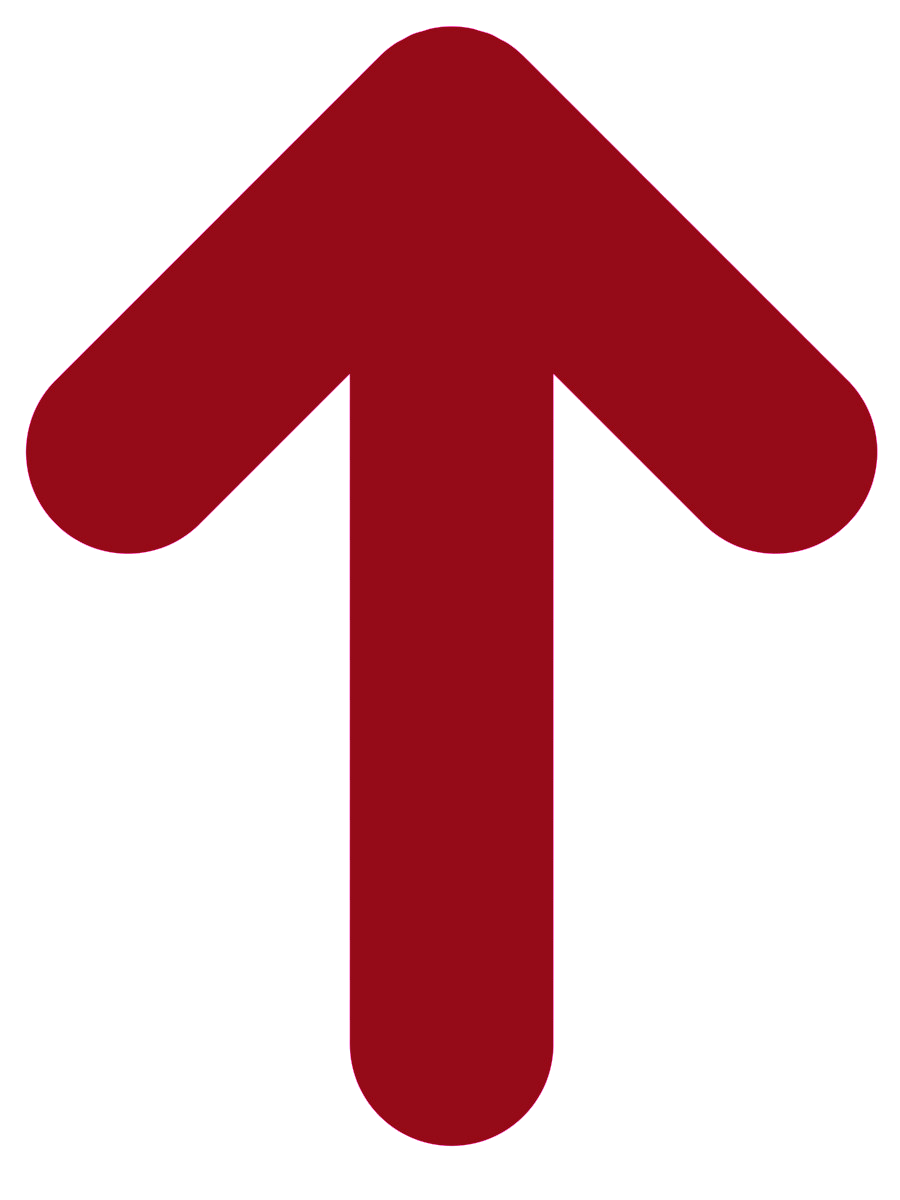




Directory user guide
 The first Helios' Rays (HR) were introduced in the game on the 7th of June, 2011. Before their appearance, the background of the Golden Apple (GA) creations were not transparent, but they had the colour of the background of the game. In order to solve this and to be able to add a HR, the game team tried to set up a system to make the usual background transparent, however the results were not very good, so they added a ‘dust’ landscape to those creations to hide the flaws. GA before HR appeared are therefore not compatible and it is impossible to put a custom landscape on them.
The first Helios' Rays (HR) were introduced in the game on the 7th of June, 2011. Before their appearance, the background of the Golden Apple (GA) creations were not transparent, but they had the colour of the background of the game. In order to solve this and to be able to add a HR, the game team tried to set up a system to make the usual background transparent, however the results were not very good, so they added a ‘dust’ landscape to those creations to hide the flaws. GA before HR appeared are therefore not compatible and it is impossible to put a custom landscape on them.
When they first appeared, HR were not put into the game in the same way. Indeed, the landscape was not completely placed in the background of the game but only behind the horse, without going over the action blocks. One day, the team decided it would be nicer that the HR completely substitutes the background of the game. Problem was: the creations already in the game did not have the correct format to do so. They were too small. So, the HR creators who wanted to change their format into the correct one were able to do so for a while. But not all creators did it and all HR who remained in the past format has become Retired Helios’s Rays since the beginning of 2014. It’s no longer possible to add them to horses, but those who had them can keep them.
Then, one day, the team thought that all backgrounds created for the game events could also serve as a landscape for our horses. That is why they created the Ow’s Helios’ Ray and it has been available on the game since July 2016.
In addition to all classic HR, you can also find retired HR and Ow’s HR with a new search options such as a keyword research (list of all available keywords). You can also do a research based on a coat or a divine to find a perfect matching landscape.
To perfectly master all options available, I invite you to look at the search options.
The relevance of keyword research options and the matching between GA and HR are possible thanks to the participation of the community. If you wish to help as well in the matching of keywords and looks to HR, you can join us on Wikikideow’s discord (link on the website banner) for more information.
If you want to propose a new keyword or a new match, you can do so on discord or by contacting Schtroumpfette76 or pyrogoto on the game (FR server/Equideow). We will study your proposition as soon as possible and add it if it is relevant.
 , Ow’s
, Ow’s  , retired
, retired  or deleted
or deleted  ). Then, depending on the HR display that you decide to set, you will have more or less information/options visible directly below the image:
). Then, depending on the HR display that you decide to set, you will have more or less information/options visible directly below the image:
 : Colours associated to HR in the game. If you let your cursor on the colours, you will have colours matched by Wikikideow. For Ow's HR, the first colour displayed is the one that counts for the collections.
: Colours associated to HR in the game. If you let your cursor on the colours, you will have colours matched by Wikikideow. For Ow's HR, the first colour displayed is the one that counts for the collections.
 : The release date of the HR. Date sometimes approximative for Ow's HR.
: The release date of the HR. Date sometimes approximative for Ow's HR.
 : The ID of the HR in the game (the number of the HR in its url link).
: The ID of the HR in the game (the number of the HR in its url link).
 : The server the creator comes from followed by their username.
: The server the creator comes from followed by their username.
 : Direct link to the game to put the HR on your horse in preview if you selected your server.
: Direct link to the game to put the HR on your horse in preview if you selected your server.
 : To add this HR to a selection to be viewed later by clicking on the icon next to the pagination.
: To add this HR to a selection to be viewed later by clicking on the icon next to the pagination.
 : To see this HR in XXL format in a new tab.
: To see this HR in XXL format in a new tab.
 : After the HR name. It shows this HR has been matched to the look you have in preview.
: After the HR name. It shows this HR has been matched to the look you have in preview.
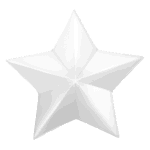 : Link to all the looks matched with this HR. Visible only if there is at least one look matched with it.
: Link to all the looks matched with this HR. Visible only if there is at least one look matched with it.
• Zoom choices :
Because everyone is different, you may play on a big computer or a smaller one, or a tablet or a mobile phone, and because everyone has their own way of searching, you have 8 different zooming options at your disposal. Each zoom option will display more or less HR per line. It is up to you to choose which one suits you better.
By default, the zoom is set on ‘normal’ mode, that means you have four Helios’ Rays displayed per line.
Note that, depending on your choice, the information displayed on HR are different. The bigger the display is, the more information you get.
• Pagination :
Adjust the amount of HR per page according to the power of your device and the quality of your connection.
 By default, an image of a random horse will be in preview. To make it easier for you to choose from HR matching your search, you can preview the horse for which you are looking for a HR. You can preview the following looks :
By default, an image of a random horse will be in preview. To make it easier for you to choose from HR matching your search, you can preview the horse for which you are looking for a HR. You can preview the following looks :
- GA
- Retired GA
- specials (except Zonkeymily)
- special coats (except Iris' coat)
To load the image of your horse, you only need to put the server and ID.
Do not forget to tick the box "this horse belongs to me". This way, when you find your HR, you can take advantage of the link that will redirect you to the game with your HR and sorted horse. Once you are on the game, be careful on the payment mode.
How to find a horse ID ?
To find it, nothing more simple, go to their profile page and look at their url link. Their ID is the number at the end of the line.

• Association :
Tick the box to see if HR has been matched with this look by Wikikideow’s contributors. You can directly get the good ideas to make your choice even faster.
You can directly get the good ideas to make your choice even faster.

Select the type of HR for your research. By default, only classic HR and Ow's will be shown.
• New :
If you only want to see the latest creations posted online, you just tick that box.
• Search :
You can also search a precise HR based on its name or ID. You can also display all HR of the same creator.
It's also possible to search a HR with keywords (list of all available keywords). You want a HR with a dragon ? You simply type "dragon" in the search box :

You want a HR in the mountains with a dragon? You just type "mountain dragon", then you will first get all HR with mountains and dragons:
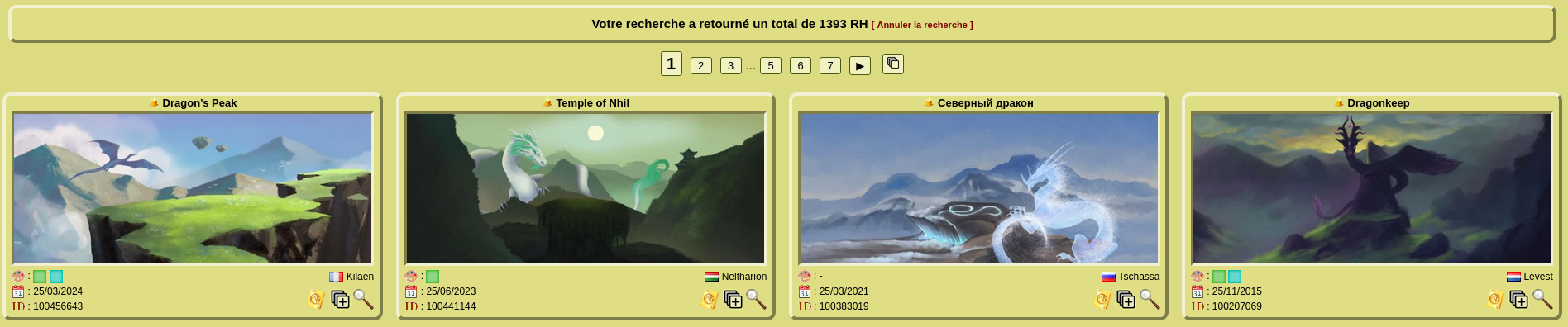
In order to help you get relevant results even for a complex search, we set up several options to modify the behaviour of the keywords so that you can narrow down your searches according to your criteria when you have a clear idea of what you are looking for.
• Colours :
In addition to all colours from in-game HR, we offer you the possibility to use an extended palette. The attribution of HR colours with the extended palette was entirely reviewed to better fit the colours of HR. It offers you two additional colours to be selected :

Because so many shades of the same colour exist, you can also narrow down your search according to the global brightness of the HR. Take the example of HR with blue and green colours :

Indeed we have blue and green colours, but when you are looking for a HR displaying a bright sunny day. You can add "bright" to your search to transform simple colours into bright colours !

And if you are only looking for a HR that takes place at night? You can simply add "dark" to your search so you get darker colours !

> Once upon a time : Helios' Rays.
 The first Helios' Rays (HR) were introduced in the game on the 7th of June, 2011. Before their appearance, the background of the Golden Apple (GA) creations were not transparent, but they had the colour of the background of the game. In order to solve this and to be able to add a HR, the game team tried to set up a system to make the usual background transparent, however the results were not very good, so they added a ‘dust’ landscape to those creations to hide the flaws. GA before HR appeared are therefore not compatible and it is impossible to put a custom landscape on them.
The first Helios' Rays (HR) were introduced in the game on the 7th of June, 2011. Before their appearance, the background of the Golden Apple (GA) creations were not transparent, but they had the colour of the background of the game. In order to solve this and to be able to add a HR, the game team tried to set up a system to make the usual background transparent, however the results were not very good, so they added a ‘dust’ landscape to those creations to hide the flaws. GA before HR appeared are therefore not compatible and it is impossible to put a custom landscape on them.
When they first appeared, HR were not put into the game in the same way. Indeed, the landscape was not completely placed in the background of the game but only behind the horse, without going over the action blocks. One day, the team decided it would be nicer that the HR completely substitutes the background of the game. Problem was: the creations already in the game did not have the correct format to do so. They were too small. So, the HR creators who wanted to change their format into the correct one were able to do so for a while. But not all creators did it and all HR who remained in the past format has become Retired Helios’s Rays since the beginning of 2014. It’s no longer possible to add them to horses, but those who had them can keep them.
Then, one day, the team thought that all backgrounds created for the game events could also serve as a landscape for our horses. That is why they created the Ow’s Helios’ Ray and it has been available on the game since July 2016.
> Why this directory?
Unfortunately, the search system available in the game is not very convenient because it is missing some options and it is often long and tedious to find a HR you want. We are giving you here a complete search system that allows you to find a HR for your horse faster.In addition to all classic HR, you can also find retired HR and Ow’s HR with a new search options such as a keyword research (list of all available keywords). You can also do a research based on a coat or a divine to find a perfect matching landscape.
To perfectly master all options available, I invite you to look at the search options.
The relevance of keyword research options and the matching between GA and HR are possible thanks to the participation of the community. If you wish to help as well in the matching of keywords and looks to HR, you can join us on Wikikideow’s discord (link on the website banner) for more information.
If you want to propose a new keyword or a new match, you can do so on discord or by contacting Schtroumpfette76 or pyrogoto on the game (FR server/Equideow). We will study your proposition as soon as possible and add it if it is relevant.
> How to read the directory ?
The name of the Helios’ Ray is always displayed above its image. In front of the name, you will find the icon to recognize the type of HR (classic , Ow’s
, Ow’s  , retired
, retired  or deleted
or deleted  ). Then, depending on the HR display that you decide to set, you will have more or less information/options visible directly below the image:
). Then, depending on the HR display that you decide to set, you will have more or less information/options visible directly below the image:
 : Colours associated to HR in the game. If you let your cursor on the colours, you will have colours matched by Wikikideow. For Ow's HR, the first colour displayed is the one that counts for the collections.
: Colours associated to HR in the game. If you let your cursor on the colours, you will have colours matched by Wikikideow. For Ow's HR, the first colour displayed is the one that counts for the collections. : The release date of the HR. Date sometimes approximative for Ow's HR.
: The release date of the HR. Date sometimes approximative for Ow's HR. : The ID of the HR in the game (the number of the HR in its url link).
: The ID of the HR in the game (the number of the HR in its url link). : Direct link to the game to put the HR on your horse in preview if you selected your server.
: Direct link to the game to put the HR on your horse in preview if you selected your server. : To add this HR to a selection to be viewed later by clicking on the icon next to the pagination.
: To add this HR to a selection to be viewed later by clicking on the icon next to the pagination. : To see this HR in XXL format in a new tab.
: To see this HR in XXL format in a new tab. : After the HR name. It shows this HR has been matched to the look you have in preview.
: After the HR name. It shows this HR has been matched to the look you have in preview.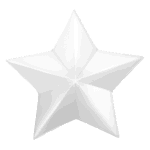 : Link to all the looks matched with this HR. Visible only if there is at least one look matched with it.
: Link to all the looks matched with this HR. Visible only if there is at least one look matched with it.
> The layout options
• Sorting method :
This option allows you to change the order in which HR are displayed on the page to find what you are looking for faster :
 : random : Useful to discover the creations that you would not actually see.
: random : Useful to discover the creations that you would not actually see.
 : relevance : when you have multiple filters on at the same time, relevance display first those that match the most criteria at the same time.
: relevance : when you have multiple filters on at the same time, relevance display first those that match the most criteria at the same time.
 : alphabetical order : No need to spell this one out.
: alphabetical order : No need to spell this one out.
 : date: The date taken into account is the in-game release date.
: date: The date taken into account is the in-game release date.
 : id. Displays HR in order of their number in the url link.
: id. Displays HR in order of their number in the url link.
 : author. Gather all HR according to the creator's username.
: author. Gather all HR according to the creator's username.
You can also manually select the ascending or descending
or descending  order, but in most cases, letting the automatic order on is enough (the date is automatically in descending order and the name is automatically in ascending order for instance).
order, but in most cases, letting the automatic order on is enough (the date is automatically in descending order and the name is automatically in ascending order for instance).
 : random : Useful to discover the creations that you would not actually see.
: random : Useful to discover the creations that you would not actually see. : relevance : when you have multiple filters on at the same time, relevance display first those that match the most criteria at the same time.
: relevance : when you have multiple filters on at the same time, relevance display first those that match the most criteria at the same time. : alphabetical order : No need to spell this one out.
: alphabetical order : No need to spell this one out. : date: The date taken into account is the in-game release date.
: date: The date taken into account is the in-game release date. : id. Displays HR in order of their number in the url link.
: id. Displays HR in order of their number in the url link. : author. Gather all HR according to the creator's username.
: author. Gather all HR according to the creator's username.You can also manually select the ascending
 or descending
or descending  order, but in most cases, letting the automatic order on is enough (the date is automatically in descending order and the name is automatically in ascending order for instance).
order, but in most cases, letting the automatic order on is enough (the date is automatically in descending order and the name is automatically in ascending order for instance).
• Zoom choices :
Because everyone is different, you may play on a big computer or a smaller one, or a tablet or a mobile phone, and because everyone has their own way of searching, you have 8 different zooming options at your disposal. Each zoom option will display more or less HR per line. It is up to you to choose which one suits you better.
By default, the zoom is set on ‘normal’ mode, that means you have four Helios’ Rays displayed per line.
Note that, depending on your choice, the information displayed on HR are different. The bigger the display is, the more information you get.
• Pagination :
Adjust the amount of HR per page according to the power of your device and the quality of your connection.
> Choice of preview
• Horse in preview : By default, an image of a random horse will be in preview. To make it easier for you to choose from HR matching your search, you can preview the horse for which you are looking for a HR. You can preview the following looks :
By default, an image of a random horse will be in preview. To make it easier for you to choose from HR matching your search, you can preview the horse for which you are looking for a HR. You can preview the following looks :- GA
- Retired GA
- specials (except Zonkeymily)
- special coats (except Iris' coat)
To load the image of your horse, you only need to put the server and ID.
Do not forget to tick the box "this horse belongs to me". This way, when you find your HR, you can take advantage of the link that will redirect you to the game with your HR and sorted horse. Once you are on the game, be careful on the payment mode.
How to find a horse ID ?
To find it, nothing more simple, go to their profile page and look at their url link. Their ID is the number at the end of the line.

• Association :
Tick the box to see if HR has been matched with this look by Wikikideow’s contributors.


> Search options :
• Include :Select the type of HR for your research. By default, only classic HR and Ow's will be shown.
• New :
If you only want to see the latest creations posted online, you just tick that box.
• Search :
You can also search a precise HR based on its name or ID. You can also display all HR of the same creator.
It's also possible to search a HR with keywords (list of all available keywords). You want a HR with a dragon ? You simply type "dragon" in the search box :


You want a HR in the mountains with a dragon? You just type "mountain dragon", then you will first get all HR with mountains and dragons:

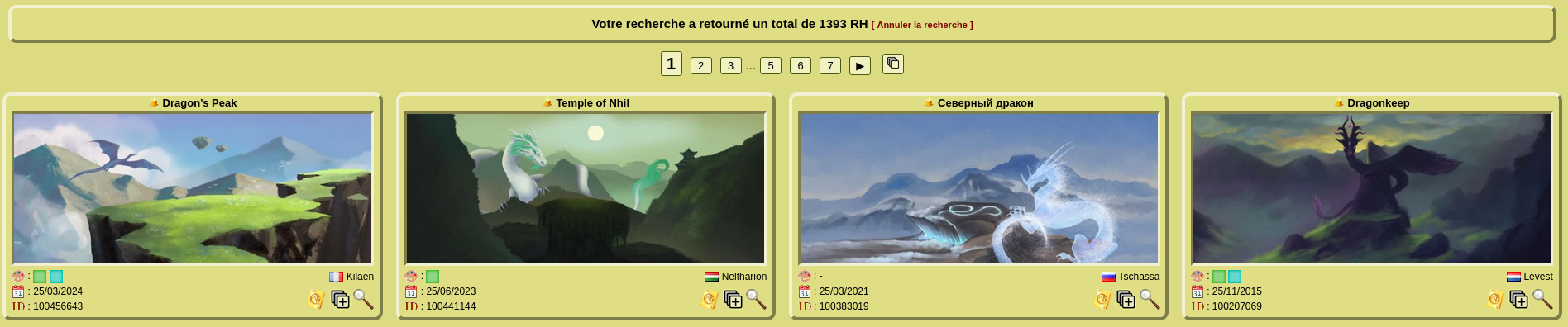
In order to help you get relevant results even for a complex search, we set up several options to modify the behaviour of the keywords so that you can narrow down your searches according to your criteria when you have a clear idea of what you are looking for.
Exclude a word :
It is possible to exclude one word or more in your search in order to search a HR that does not have one word or more. This explanation seems complicated at first, but it is actually quite simple.
Imagine (or try to do it) you are searching with the keyword "mountain". This search shows all HR listed with mountains. So far so good, but what if all you want is mountains without snow but you do not want to scroll through all mountains HR? The search "mountain snow" will bring up snow covered mountains :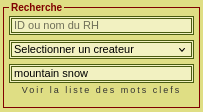
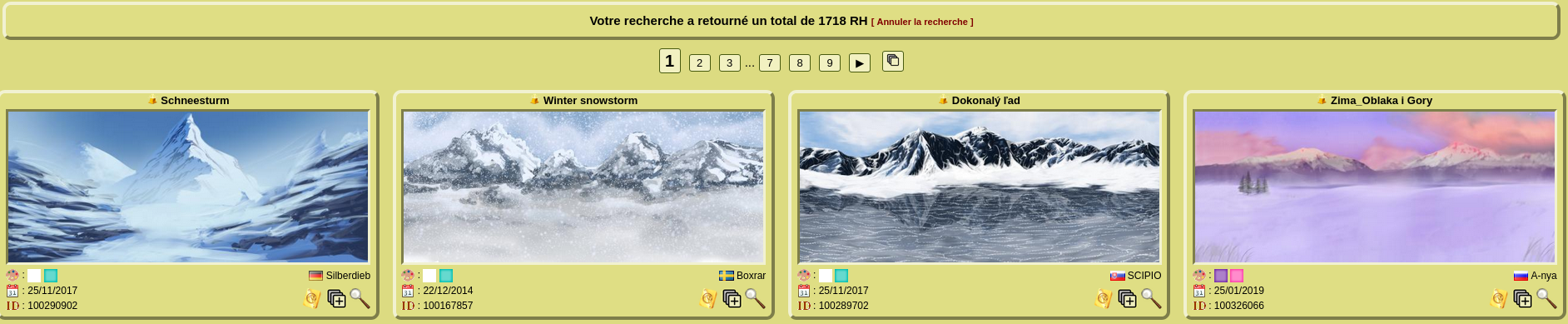
Well, you simply put an exclamation mark right before the word to exclude. The search "mountain !snow" will bring up first all HR with mountains but will exclude those covered in snow :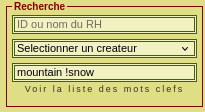
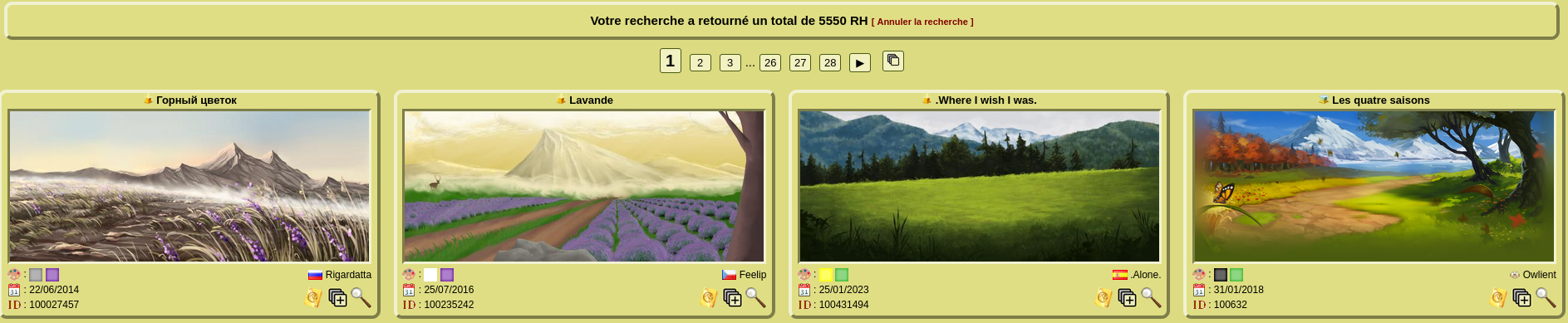
Make a word mandatory :
It is possible to make a keyword mandatory in the search bar in order to reduce the number of HR in the results. Indeed, you must have seen the search for "mountain !snow" includes 5550 results so far. It is due to how the option to exclude a word works, it excludes all HR that do not have this keyword. By default, when several words are searched, the searched words are not mandatory. To prevent this, and limit the number of results, and thus the resources required for your device to load the page, you simply put a & right before the word to make it mandatory.
The search "&mountain !snow" will only display the results that takes place in mountains without snow and it will show only 1019 HR so far.
It is possible to exclude one word or more in your search in order to search a HR that does not have one word or more. This explanation seems complicated at first, but it is actually quite simple.
Imagine (or try to do it) you are searching with the keyword "mountain". This search shows all HR listed with mountains. So far so good, but what if all you want is mountains without snow but you do not want to scroll through all mountains HR? The search "mountain snow" will bring up snow covered mountains :
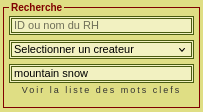
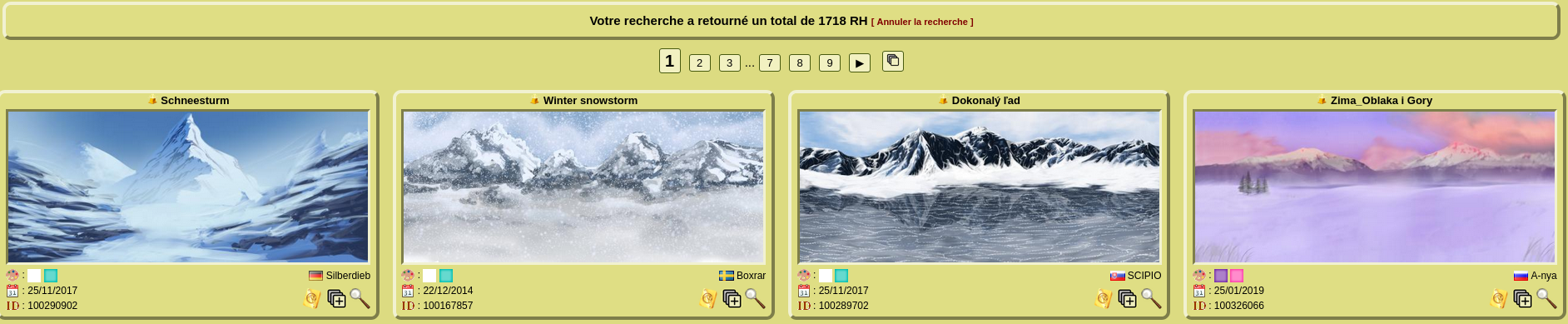
Well, you simply put an exclamation mark right before the word to exclude. The search "mountain !snow" will bring up first all HR with mountains but will exclude those covered in snow :
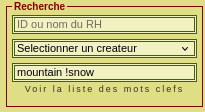
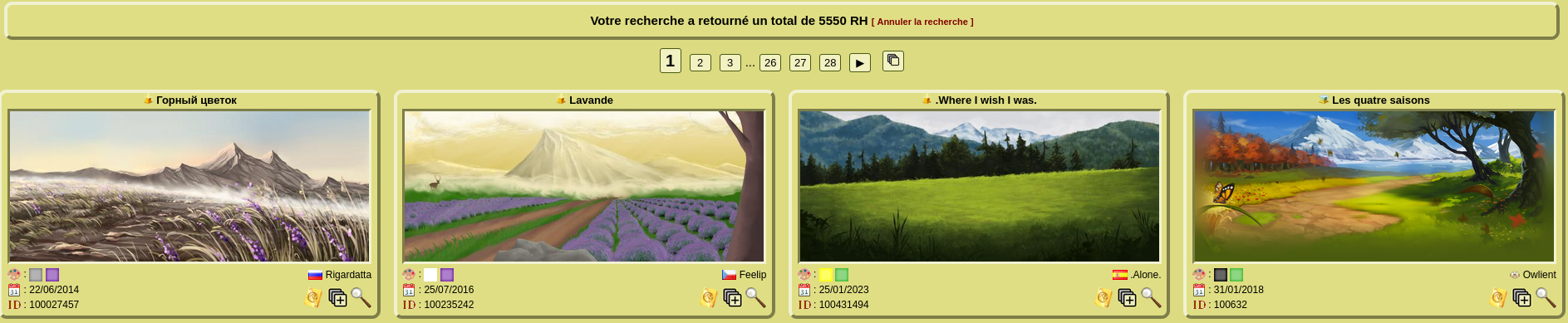
Make a word mandatory :
It is possible to make a keyword mandatory in the search bar in order to reduce the number of HR in the results. Indeed, you must have seen the search for "mountain !snow" includes 5550 results so far. It is due to how the option to exclude a word works, it excludes all HR that do not have this keyword. By default, when several words are searched, the searched words are not mandatory. To prevent this, and limit the number of results, and thus the resources required for your device to load the page, you simply put a & right before the word to make it mandatory.
The search "&mountain !snow" will only display the results that takes place in mountains without snow and it will show only 1019 HR so far.
• Colours :
In addition to all colours from in-game HR, we offer you the possibility to use an extended palette. The attribution of HR colours with the extended palette was entirely reviewed to better fit the colours of HR. It offers you two additional colours to be selected :


Because so many shades of the same colour exist, you can also narrow down your search according to the global brightness of the HR. Take the example of HR with blue and green colours :


Indeed we have blue and green colours, but when you are looking for a HR displaying a bright sunny day. You can add "bright" to your search to transform simple colours into bright colours !


And if you are only looking for a HR that takes place at night? You can simply add "dark" to your search so you get darker colours !




Ce site vous est proposé par Schtroumpfette76 et pyrogoto.
Pour toute remarque (notamment correction des fautes d'orthographe) merci de nous contacter par MP sur Equideow.
Pour toute remarque (notamment correction des fautes d'orthographe) merci de nous contacter par MP sur Equideow.